Sterling SOAP Request
Sterling SOAP Request node is an XML-based protocol for accessing web services over HTTP.
- Pre-condition:
Before using a Sterling Service node in designing any task, the Sterling configuration must be defined.
1.1 Defining the Sterling Configuration:
Do the following to define the Sterling configuration:- Login to Jiffy.
- Navigate to Task Design -> Configurations -> Sterling Configuration.
- Click on the Add button to define the configuration.

The following dropdown is displayed with two options:

- Create New: Use this option to create a new Sterling configuration.
Do the following to add new configuration:- Click on the Create New button to display the display the Add Sterling Configuration window.
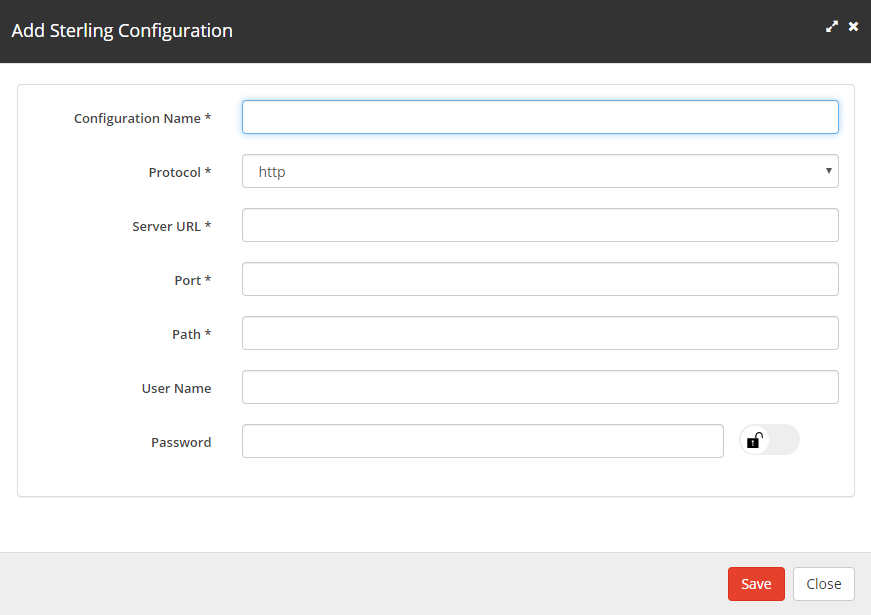
Specify the details for the following fields:- Configuration Name: Name to be provided for the configuration and the specified name is used in the Properties section of the node.
- Protocol: Select the required protocol (HTTP or HTTPS) from this drop-down.
- Server URL: Type the required server URL.
- Port: Type the required port. Make sure that the port [7999] provided in the Sterling SOAP configuration is Open. Contact DEVOPS to open the port.
Note: If the port is closed, then during execution it throws an error message “Connect to gate.option3consulting.com:7999 [gate.option3consulting.com/106.51.80.210] failed: Connection refused” - Path: Type the required path.
- Username: Admin
- Password: password. The password can be normal/secure vault/Cyber ark.
- Click on the Save button.
- Click on the Create New button to display the display the Add Sterling Configuration window.
- Copy Existing: Use this option to copy from the existing configurations that are defined earlier.
- Click on the Copy Existing button to display the Copy Configuration window.

- Type the details of the required configuration in the above Search fields.
- Select the required configuration from the filtered list.
- Click on the Copy button.
- Click on the Copy Existing button to display the Copy Configuration window.
- Create New: Use this option to create a new Sterling configuration.
- Starting the Sterling SOAP Service
- Install VNC Viewer in the machine.
- Connect to the VDI -172.16.10.213.
- Type the required credentials.
- Search for the Sterling SOAP Service.
- Double-click on the .bat file and start the service.
- Checking for the Exposed WEB SERVICES
- Login to the VNC Viewer (where the Sterling SOAP Service is running).
- Provide the proper path and check if the WEB SERVICES are exposed. The details of the path are as follows.
URL: IP address of where the service is running : Port Number/Web service path (the path which is provided in the Sterling SOAP configuration)?wsdl
For example:
172.16.10.213:7999/yantrawebservices/yantrawebservice?wsdl - If the user hits the above path, then the Exposed web services get displayed.
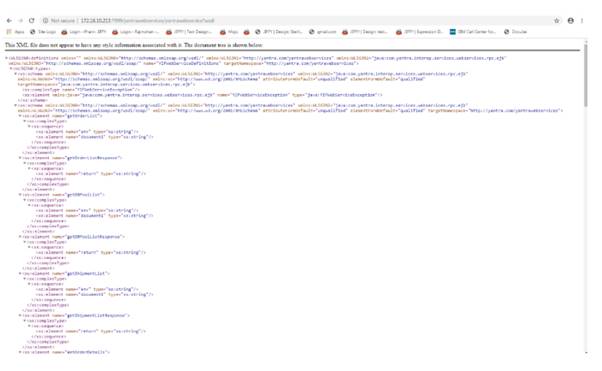
- Designing a Task Using a Sterling SOAP Request Node:
Do the following to use an Sterling SOAP Request node in a task:
- Use an existing task or create a new task based on the requirement.
Note: Refer Create A Task for more details on how to create a task and how to open an existing task.
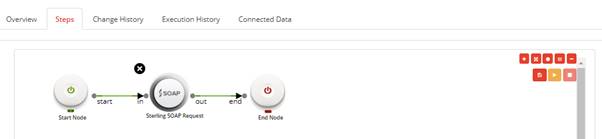
- Click on the Sterling SOAP Request node and specify the properties:
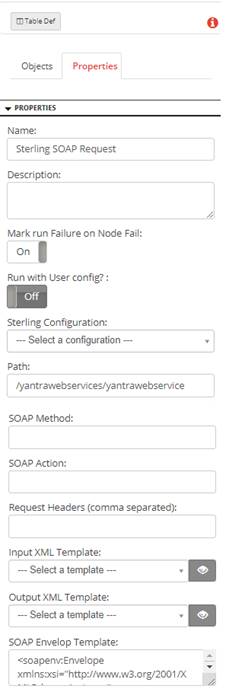
- Name: Name of the node. A default name is displayed in this field, which the user can edit according to the task and the intent of using the node.
- Description: A short note on the purpose of the node.
- Mark run Failure on Node Fail: When the Mark run Failure on Node Fail field is ON, if the node execution fails then the complete task execution is marked as fail.
- Run with User config?: This functionality is now currently deprecated.
- Sterling Configuration: Select the required Sterling configuration. For more details on how to add a configuration, click here.
- Path: A default path is displayed. Add “?wsdl” to the existing path.
- SOAP Method: Provide the required SOAP method. For example, getOrderList.
- SOAP ACTION: Action to be performed.
- Request Headers (Comma separated): Headers to be extracted.
For example: /yantrawebservices/yantrawebservice?wsdl - Input XML Template: The input XML template for the API.
- Output XML Template: The output XML template for the API.
- Click on the Mapping between the Start node and the Sterling SOAP Request node.
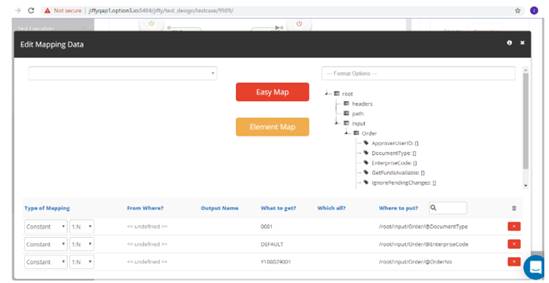
- Click on the Trial Run icon to run the task.
- Click on the Book icon above the Sterling SOAP Request node to display the Result of execution window of the Sterling SOAP Request node.
- Use an existing task or create a new task based on the requirement.
- Error Scenarios:
- Make sure that the port is kept open, if there is a connectivity issue then it throws an error message as follows:
<root><JiffyData status=“FAIL”
message=“org.apache.http.conn.HttpHostConnectException Detailed Message: Connect to gate.option3consulting.com:7999
[gate.option3consulting.com/106.51.80.210] failed: Connection refused (Connection refused)“/></root> - If the SOAP Service is not running, then it throws an error message.
- If the Web services are not exposed, then it throws an error message.
- Make sure that the port is kept open, if there is a connectivity issue then it throws an error message as follows: